Load Image (from Outputs)
"Why click and drag when you can refresh and go?"
🧩 What is the Load Image (from Outputs) Node?
The Load Image (from Outputs) node is your shortcut to sanity in iterative workflows. It automatically grabs the first image file from your output directory and loads it into your ComfyUI graph — optionally bringing along its mask if one exists. No manual file selection, no digging through folders, no drama.
It’s a must-have when you’re stringing together multiple passes, re-processing images, or working in a remote/cloud-based setup like ComfyUI on comfyai.run where manually dragging files into nodes is a productivity killer.
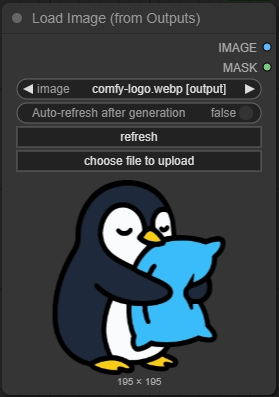
🔧 Node Details
| Name | LoadImageOutput |
|---|---|
| Display Name | Load Image (from Outputs) |
| Category | image |
| Module | nodes |
| Outputs | IMAGE, MASK |
| Is Output Node? | ❌ Nope |
| Experimental? | ✅ Yes |
⚙️ Parameters and Settings
🖼️ image
| Type | Function |
|---|---|
| Refresh Button / Selector | Clicking the refresh button updates the list of available images in the output folder. It will always select the first image, alphabetically or by order returned from the system. Want a different one? Rename it to come first. Or delete the others. |
This field doesn’t take an input from another node — it just scans the output folder. You’re not plugging anything in here except your hopes and dreams of automation.
📤 Outputs
| Output | Type | Description |
|---|---|---|
IMAGE | Image | The first image file found in your output folder. It's now in your workflow. You’re welcome. |
MASK | Mask | If there’s a matching mask file with the same base name? You get it. If not? You get None. Don’t be greedy. |
📁 Function in ComfyUI Workflows
Load Image (from Outputs) is the lazy genius node that pulls the latest (aka first-listed) output image into your workflow. This makes it perfect for:
- 🔁 Iterative workflows: e.g., generate → upscale → edit → generate again.
- ☁️ Cloud-based usage: stop uploading/download files — just let the node grab what’s there.
- 🛠️ Automation and scripting: particularly when chained with other nodes to reduce manual inputs.
Want to refine the same image repeatedly without reloading it every time? This is your node.
🧠 Real-World Use Cases
- Editing cycles: Feed your output image right back into your graph for touch-ups, inpainting, or remixing.
- Upscaling pipelines: Auto-pull the latest render into an upscale node.
- ControlNet conditioning: Automatically feed in your newest generated base image for conditioning.
- Server-based rendering: Perfect for environments where UI interaction is minimal or file handling is abstracted.
🚫 What-Not-To-Do-Unless-You-Want-a-Fire
- 🔥 Don’t assume it’s grabbing the “latest” file by date — it’s grabbing the first listed. You’ve been warned.
- 🔥 Don’t forget to hit the refresh button — it doesn’t auto-magically update just because you want it to.
- 🔥 Don’t expect masks to magically appear — they need to exist and have matching filenames.
- 🔥 Don’t use this for batch loading — it pulls one file. For loops or batch runs, look elsewhere (or build a macro/script).
- 🔥 Don’t try to load non-image files — it’s not your intern. It won’t guess.
🛠️ Troubleshooting & Known Issues
| Problem | Likely Cause | Fix |
|---|---|---|
| Image not loading | File doesn’t exist or isn’t in the right directory | Hit refresh. Double-check that your output folder is set correctly. |
| Wrong image loaded | First image isn’t the one you wanted | Rename files or clean up the output folder. |
| Mask not appearing | No corresponding mask exists | Make sure your generation workflow actually outputs masks with the same base filename. |
| Refresh not working (online) | Browser cache or remote dir syncing issue | Reload your ComfyUI session. Refresh your browser tab. Whisper sweet nothings to your file system. |
💡 Usage Tips
- Rename your files smartly if you want predictable selection.
- Use this node as the input anchor for post-processing chains (upscalers, inpainting, ControlNet).
- Combine with
Image Save+Ultimate SD UpscaleorFlux.1 Kontextfor multi-step automation. - To process the same image repeatedly, don’t keep regenerating — just rewire it with this node.
📝 Example Workflow Setup
Load Image (from Outputs) │ ▼ ControlNet Preprocessor → ControlNet Apply │ │ ▼ ▼ KSampler → Save Image (outputs here again)
Every time you hit refresh, the new image becomes the new input. No dragging. No clicking. No problem.
📚 Additional Resources
- ComfyUI GitHub – for core updates
- comfyai.run – online ComfyUI environment where this node is super helpful