ComfyUI Flux Kontext Dev Grouped Workflow: Image Combo Generator
Because sometimes, one image just isn’t enough.
This documentation covers a ComfyUI Flux Kontext Dev Grouped workflow that fuses two images into a beautifully composed single output using ImageStitch, FluxKontextImageScale, and a dash of AI-enhanced creativity with FLUX.1 Kontext Image Edit. Whether you're nesting penguins on pillows or just merging concepts side-by-side like a true visual alchemist, this setup has you covered.
📷 Example Workflow Layout
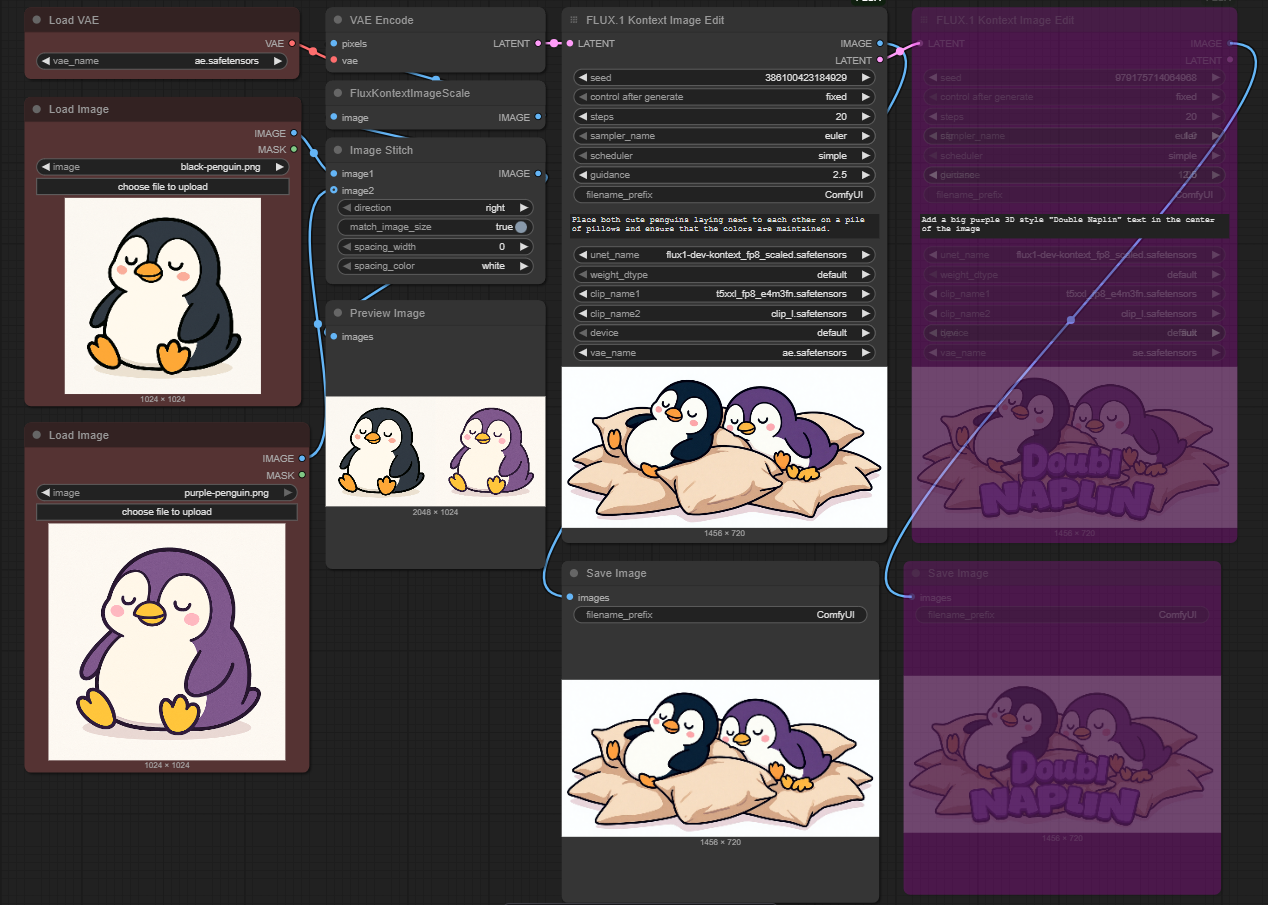
🐧 Example Input Images


🛠️ What This Workflow Does
This workflow takes two input images, lines them up side-by-side, and gives them a cozy makeover using the FLUX.1 Kontext Image Edit node — not once, but twice. The first pass refines the stitched image with prompt-based guidance. The second adds enhancements (like stylized text or flair) without blowing up the original composition.
This allows for:
-
Prompt-based layout blending
-
Multi-step generation from source images
-
Artistic augmentation with minimal loss of visual coherence
🧠 Key Components
| Node | Purpose |
|---|---|
| LoadImage (x2) | Loads both input images (black-penguin.png and purple-penguin.png) |
| ImageStitch | Combines the two images into one, placed side-by-side |
| FluxKontextImageScale | Normalizes dimensions for encoding |
| VAELoader + VAEEncode | Prepares the image for latent-based editing |
| FLUX.1 Kontext Image Edit (1st pass) | Adds prompt-based composition using the stitched latent image |
| FLUX.1 Kontext Image Edit (2nd pass) | Adds optional enhancements (like text overlay) on top of previous results |
| PreviewImage | Lets you preview the stitched output |
| SaveImage (x2) | Saves both versions: the first with prompt-based fusion, the second with additional text or tweaks |
⚙️ Parameters That Matter
🧵 ImageStitch Settings
| Setting | Value | Description |
|---|---|---|
| direction | right | Stitch image2 to the right of image1 |
| match_image_size | true | Resizes images to match dimensions |
| spacing_width | 0 | No extra space between images |
| spacing_color | white | Not used here due to zero spacing |
🧬 FLUX.1 Kontext Image Edit Settings
| Setting | Pass 1 | Pass 2 |
|---|---|---|
| prompt | Place both cute penguins... | Add a big purple 3D style "Double Naplin" text... |
| seed | 386100423184929 | 979175714064968 |
| sampler | euler | euler |
| scheduler | simple | simple |
| denoise | 1 | 1 |
| cfg | 1 | 1 |
| guidance | 2.5 | 2.5 |
| unet | flux1-dev-kontext_fp8_scaled.safetensors | (same) |
| clip1 | t5xxl_fp8_e4m3fn.safetensors | (same) |
| clip2 | clip_l.safetensors | (same) |
✅ Benefits
-
Multi-pass refinement: Clean stitching + customizable augmentation.
-
Prompt controlled: Direct how your final image looks — colors, composition, context.
-
Fully automated: No Photoshop-fu required.
💡 Usage Tips
-
Stick to images with similar dimensions for better results.
-
Keep
spacing_widthat0unless you want a border or divider. -
First pass = layout/prompt, second pass = enhancement/prompt (e.g., text overlays, stylization).
-
For fancy setups, consider using masks or ControlNet for alignment — though not needed here.
🧯 What-Not-To-Do-Unless-You-Want-a-Fire
-
❌ Don’t mismatch your VAE — this workflow uses
ae.safetensors. Mixing in something random might cause encoding artifacts. -
❌ Don’t skip
VAEEncode— the entire Flux pipeline expects latents, not raw pixels. -
❌ Don’t pipe
FluxKontextImageScaleoutput directly intoImageStitch— it needs the stitched output, not individual scaled images. -
❌ Don’t forget your prompts — or you’ll just get a very boring stitched image.
📍 Setup Instructions (ComfyUI)
-
Place all required model files:
-
flux1-dev-kontext_fp8_scaled.safetensors→models/diffusion_models -
t5xxl_fp8_e4m3fn.safetensorsandclip_l.safetensors→models/text_encoders -
ae.safetensors→models/vae
-
-
Load the JSON into ComfyUI using the ⚙️ Load Workflow button.
-
Add your two input images in the LoadImage nodes.
-
Tweak prompts, sampler, and denoise as needed.
-
Click Queue Prompt and watch the penguins get comfy.
📚 Additional Resources
📎 Example Node Configuration
json
"widgets_values": [ "right", true, 0, "white" // <- ImageStitch ]
json
"widgets_values": [ 386100423184929, "fixed", 20, 1, "euler", "simple", 1, 2.5, "ComfyUI", "Place both cute penguins laying next to each other on a pile of pillows and ensure that the colors are maintained.", "", "flux1-dev-kontext_fp8_scaled.safetensors", "default", "t5xxl_fp8_e4m3fn.safetensors", "clip_l.safetensors", "flux", "default", "ae.safetensors" ]
📝 Notes
-
Yes, you can swap the penguins for anything else. No, we won’t judge.
-
If your final output looks wonky, blame your prompts (or your seed).
-
Grouped nodes are handled in
workflow>FLUX.1 Kontext Image Edit, so don’t panic when you see multiple passes — it’s intentional.